User Management
Accessing the User Setup Screens:
- Select Data Setup -> Users
Quick Tips:
- Check the box to view both active and inactive users.
Entering a New User
- Click the New button
-
Enter the User Name
- The user will use the assign user name to log into the system
- The user name must be unique
- The user name can be a maximum of 30 characters
- The user name can be updated after initial entry
- Fill in the name, address, and accompanying information
- Enter the password twice for confirmation
- Set the security options as needed. For more information on user security click here
- Click the Save button
Editing a User
- Click Edit on the user to be updated
- Update the needed information
- The password only needs to be entered when being changed
- When changing the password, it must be entered twice to ensure accuracy
- Click the Save button
Marking a User Inactive
- Click Edit on the user to be updated
- Uncheck the Active User box
- Click the Save button
Removing a User
- Users cannot be removed once added to the system.
- Marking a user inactive will remove their login privilages