Manually Sending EDI Statuses
Summary:
Along with the expansion of EDI to different forwarders, there has been an increase in available statuses. Not only are there automatic statuses that can be sent for shipments, there are additional statuses that can be sent manually on demand. All of the available statuses will resolve to the Crown Connect web portal, but only supported statuses will send to the individual forwarder edi services.
Accessing the Additional EDI Statuses:
- Open a shipment.
- Select Other Info -> Manage EDI
Quick Tips:
- Only services assigned to the customer will be available.
- Only supported statuses will be sent to the selected EDI partner, so please check with them to see which statuses will be accepted.
Available Statuses For Manual Send:
- Pickup Appointment
- Pickup Dispatched
- Pickup Recovered
- Pickup Transferred
- Pickup Attempted
- Over, Short, or Damaged
- Delivery ETA
- Delivery Received From Carrier
- Delivery On Hand
- Delivery Appointment
- Out For Delivery
- Delivery POD
- Delivery Attempted
- Late Arrival
- No Show
- First Call For Appointment
- No Contact For Appointment
- Wrong Number / No Contact
- Beyond Delivery
- Problem See Notes
Manually Sending An EDI Status:
- Select the status send option (Resend, Send To Crown Connect, Send To Assigned EDI Partner).
- Select the Status and enter a Date and Time.
- Add in any notes to explain the status information.
- Click the Send button.