Using The Image Manager Screen
Summary:
The Image Manager screen allows the user to bring up a list of shipments based on the chosen criteria, then upload document images to selected shipments without having to go through the process of opening and closing the shipments.
Accessing the Image Manager Screen:
- Select Process -> Image Manager
Quick Tips:
- The screen will maintain the selected criteria throughout the user session.
- If the option to Include Shipments With Images is not selected, shipments will drop off the screen after they have had a document image uploaded.
- Uploading a document image to a shipment that already has one will overwrite the origional image.
The Manage Image Screen has several options for searching shipments.
- Service Date Between: The date range for the search.
- And Customer Is: Filters the results by customer.
- Include Shipments With Images: Includes shipments that already have uploads in the search results.
Uploading A Document Image For A Shipment:
- Click the Upload link on the target shipment.
- Click the Browse button and select the appropriate PDF document.
- Click the Upload button to upload the image to the shipment.
- Click the Done button to return to the mangement screen.