Vehicle Setup
Accessing the Vehicle Setup:
- Select Data Setup -> Vehicles
Quick Tips:
- Check the box to view both active and inactive vehicles.
- Vehicles assigned to shipments, recurring shipments, or driver defaults cannot be deleted.
- Vehicles assigned to active shipments or driver defaults cannot be marked inactive until the shipments are complete and the vehicle is removed from all drivers.
Entering a New Vehicle
- Click the New button
-
General Information
- Enter a Vehicle - This is the vehicle ID that will show on the lists.
-
Select a Vehicle Type:
- Power Unit
- Trailer
-
Enter optional information:
- Make
- Model
- Year
- VIN Number
- GPS Unit Number - Reference for a truck mounted GPS unit.
- Plate
- Insurance ID
-
Maintenance Information
- Inspection Date
- Registration Date
- Registration State
- Leased - Indicates the vehicle is leased.
- Off Road - Indicates the vehicle is inactive and no longer on the road.
- Click the Save button
Editing a Vehicle
- Click Edit on the vehicle to be updated
- Update the needed information
- Click the Save button
Marking A Vehicle Inactive
- Click Edit on the vehicle to be updated
- Check the Off Road box
- Click the Save button
Removing A Vehicle
- Click Edit on the vehicle to be updated
- Check the Delete box
- Click the Save button