QuickBooks Setup
Warning: Please contact Customer Support before changing any of the export settings. Any incorrect configuration will cause the data import to fail, or may even corrupt your existing QuickBooks data. Crown Data Systems accepts no liability for problems caused by improperly importing data into your QuickBooks system.
Customer Setup: On the Billing Tab of the Customer Setup Screen, there is a field called A/R System Account Name. The customer’s Customer Name from QuickBooks can be put in here to tie the customer’s invoices into an existing account in QuickBooks.
Company Setup: The setup options are located on the AR Export tab of the Company Setup screen.
Account Information:
- Income Account: This is the name of the income account for your trucking income that you have setup in QuickBooks.
- Accounts Receivable Account: This is the name of the accounts receivable account that you have setup in QuickBooks.
Export Formats:
- QuickBooks - Summary: Exports the invoices in a one-line summary format.
- QuickBooks - Detail: Exports the invoices with a breakdown of all charges on a shipment.
- QuickBooks - Detail + Subtotal: Exports the invoices with a breakdown of all charges and adds a subtotal for the shipment.
- Excel CSV - Summary: Exports the invoices to a csv file in a summary format.
- Excel CSV - Detail: Exports the invoices to a csv file with a breakdown of shipment charges.
Export Settings:
- Pickup A/R Item Name: This is the name of the item that you want the pickup charges imported into in QuickBooks.
- Pickup Description Format: This is the information that you want put into the item description in QuickBooks.
- Delivery A/R Item Name: This is the name of the item that you want the delivery charges imported into in QuickBooks.
- Delivery Description Format: This is the information that you want put into the item description in QuickBooks.
- Door to Door A/R Item Name: This is the name of the item that you want the door to door charges imported into in QuickBooks.
- Door to Door Description Format: This is the information that you want put into the item description in QuickBooks.
- Transfer A/R Item Name: This is the name of the item that you want the transfer charges imported into in QuickBooks.
- Transfer Description Format: This is the information that you want put into the item description in QuickBooks.
- Special A/R Item Name: This is the name of the item that you want the special charges imported into in QuickBooks.
- Special Description Format: This is the information that you want put into the item description in QuickBooks.
- Fuel A/R Item Name: This is the name of the item that you want the fuel charges imported into in QuickBooks.
- Fuel Description Format: This is the information that you want put into the item description in QuickBooks.
- Surcharge A/R Item Name: This is the name of the item that you want the accessorial charges imported into in QuickBooks.
- Surcharge Description Format: This is the information that you want put into the item description in QuickBooks.
Available Export Fields:
- {AREA} - Service Area
- {AUTHO} - Charge Autho
- {BILLWT} - Billed Weight
- {CONSNAME} - Consignee Name
- {CONSADD1} - Consignee Address Line 1
- {CONSADD2} - Consignee Address Line 2
- {CONSCITY} - Consignee City
- {CONSSTATE} - Consignee State
- {CONSZIP} - Consignee Zip
- {DATE} - Shipment Date
- {DESCRIPTION} - Charge Description
- {DIMWT} - Dim Weight
- {FUELPCT} - Fuel Percentage
- {HAWB} - The HAWB
- {COMMENTS} - Invoice Comments
- {MAWB} - The MAWB
- {MILES} - Miles
- {PCS} - Pieces
- {REFERENCE} - Shipment Reference Number
- {ROUTING} - Shipment Routing (Carrier/Airline)
- {SHPNAME} - Shipper Name
- {SHPADD1} - Shipper Address Line 1
- {SHPADD2} - Shipper Address Line 2
- {SHPCITY} - Shipper City
- {SHPSTATE} - Shipper State
- {SHPZIP} - Shipper Zip Code
- {SHIPID} - The Shipment ID
- {SIGNER} - Shipment Signer (POD or XFER Signer Depending On Move Type)
- {SIGNDATE} - Shipment Signer Date/Time (POD or XFER Date/Time Depending On Move Type)
- {TOTALCOST} - Total Shipment Cost
- {WT} - Weight