Mobile Data System
Summary:
Shipment data can be sent to Mobile Data Units (MDU) from the Dispatch screen and the Shipment Information screen. The driver would then be able to add the new stop to their list.
Mobile Data Basics:
The Mobile Data Unit (phone) requires an MDU ID Number to communicate with the server. These MDU Numbers are issued by Crown Data Systems and correspond to the number of MDU Licenses that are puchased by the user. The numbers are assigned in the driver file and link the phone to the driver and system. The MDU message has a status that changes with the progress of the message through the system. The status is updated when the phone receives the message, when the drivers reads it, and when the job is completed.
Sending MDU Messages:
Messages can be sent from the shipment and dispatch screens.
Sending From The Dispatch Screen:
-
If the MDU column is shown in the dispatch grid, individual messages can be sent by clicking the MDU icon.
- Click the MDU icon
- Select the message type and driver
- Click the SEND button
-
All shipments meeting the criteria for sending can be sent by selecting Dispatch Jobs To MDU from the DISPATCH ACTION menu.
- Select Dispatch Jobs To MDU
- Set the driver and move type filters
- Click the SEND button
Sending From The Shipment Screen:
- Make sure a driver is selected in the shipper or consignee section of the shipment.
- Click the MDU icon next to the driver
- Set the driver and move type filters
- Click the SEND button
MDU Status Abbreviations
- ACPT - Accepted By Driver
- CMPL - Shipment Completed
- QUED - Queued To Send
- TRA - Transmitted To Phone
- CANC - Canceled