Surcharge Setup
Accessing the Surcharges:
- Select Data Setup -> Rates -> Accessorials
Entering a Surcharge:
Example would be a Per Pound surcharge. You would enter 1 for level column indicating every 1 pound. In the cost column you would specify how much for every 1 pound to calculate. For example .50 cents. If the cost goes up depending on weight you can enter more levels.
Example would be for every 100 pounds the surcharge is $2.
- Click the Add New Surcharge button
-
Enter a unique Surcharge Code for the surcharge.
- The surcharge code is usually a shortened version of the surcharge description.
- The code is only used by the system and cannot be changed once saved.
- Enter the Description for the surcharge. This is the name that appears in the list when entering the charges and is not printed on the invoice.
- Enter the Invoice Description for the surcharge. This is the name that will be printed on the invoice.
-
Surcharge Types:
- Per Quantity: This is a surcharge based on the amount of quantity entered. Example would be storage of $15 a day.
- Per $ Amount: This is a surcharge based on $ amounts entered. Example would be for every $1 dollar the surcharge is .10 cents.
- Per Pound: This is a surcharge based on a per pound rate. Example would be for every 1 pound the surcharge is .50 cents.
- Flat Fee: This is a flat fee for a surcharge. Example would be to use a lift gate the cost is $20.
- Per Pound Per Quantity: This is a surcharge based on per pound and per quantity. Example would be 1 pound at .10 cents X amount of quantity.
- Driver Settlement: If this option is selected, the surcharge will be included in the driver settlements if the driver is set to receive a percentage of surcharges.
- Fuel Surcharge: If this option is selected, the surcharge will have fuel calculated on it. It will calculate according to the Fuel Surcharge set in the system. If an override % is entered, the surcharge will use that percentage instead.
-
Basic Rate Information:
- Minimum: This is the minimum charge for the surcharge.
- Amount: This is the amount of the surcharge.Example: Flat rate of $10.00
- Maximum: This is the maximum charge for the surcharge.
-
Per Dollar For: Sets the base to calculate from when the surcharge is a per dollar charge.
- COD
- FCCOD
- Declared Value
- Exclude First: The value entered would excluded when calculating the surcharge.
- Advanced Rate Information: These are level breaks and amounts for your surcharges.
- Calculate Using Flat Rate Instead of CWT: If this option is selected, the surcharge will calculate a flat rate for each level.
- Use Kilogram Rating: Use kilograms to calculate the rate.