Image Gallery
Accessing the Image Gallery Screens:
- Open the target shipment
- Click the ATTACHMENTS icon
- Alternately, the ATTACHMENTS icon is available on the Search Screen grid
Quick Tips:
- The Image Gallery is only available if the optional Imaging Package is included with the company's subscription.
Adding An Image To A Shipment:
- Open the Image Gallery for the target shipment
- Find the image file to attach
- Drag the file to the area labeled DROP FILES HERE
- Enter a name for the image
- Click the SAVE button
Removing An Image From A Shipment:
- Open the Image Gallery for the target shipment
- Select the image from the list of available images
- Click the DELETE button
Viewing A Shipment Image:
- Open the Image Gallery for the target shipment
- Select the image from the list of available images
Updating A Shipment Image:
- Open the Image Gallery for the target shipment
- Select the image from the list of available images
- Click the EDIT IMAGE button
- Enter a new Name for the image
- Click the SAVE button
Downloading A Shipment Image:
- Open the Image Gallery for the target shipment
- Select the image from the list of available images
- Click the DOWNLOAD button
- Select where to save the image
- Click the SAVE button