Reports
Overview: There are three reporting galleries in the Reports menu, a shipment reports gallery available on any of the shipment based screens, and a Shipment Review report available on the Review screen.
Shipment Reports: Reports based on information in the shipment and are usually send along with the freight or sent to customers on request.
The printer button for the shipment reports can be found on the dispatch, review, search, billing, and shipment screens.
- Standard Airbill - Usually used when a forwarder airbill is not available.
- Delivery Receipt - Used to get a signature for the proof of delivery.
- POD Report - Displays the POD information and charges for a shipment. The OS&D information is also included on this report.
- Autho Sheet - The Autho Sheet prints out a sheet of surcharges and regular charges to be faxed or E-Mailed for Authorizations to be entered on and sent back. When printing the Autho Sheet for a shipment quote, it prints out a Quote Sheet.
- Job Sheet - A general printout for the shipment displaying most of the shipment information including status times and special instructions.
-
Lot Label - A label, printed out on a label printer, that can be attached to the freight.
Note: There are also options for lot labels formatted for Forward Air. - Note: The HAWB and the POD Report will both display the signature sent back from the phone unit if it is available.
Shipment Review Report: Report showing detailed shipment information based on one of three shipment states. The report has several filter and sort options and is located on the Shipment Review screen.
The three shipment states are:
- Ready To Invoice: Shipments are completed and are ready to be placed in a batch and exported.
- Completed From Dispatch: Shipment that are completed from dispatch and are not ready to invoice.
- All Un-Invoiced Shipments: All shipments that are not currently assigned to an invoice.
Dispatch Reports: General reports that mostly relate to dispatching shipments.
Note: Click here for more information on sorting the manifest shipments.
- Daily Log - Used to list shipment information over a period of time. The report has many options, including list shipments by driver or customer. When exported to excel, the report contains the full shipper and consignee address information.
- Driver Manifest - Used to give the driver a list of shipments on the truck. The report lists all shipments on the truck needing delivered and/or all the shipments the driver needs to pickup. Additional informational fields can be added to the manifest by selecting the Show Optional Info checkbox. The shipments can be manually sorted by checking the Order Manifest box.
- Airport Sweep - Used to give the driver going to the airport a list of what needs picked up or dropped off and at which carrier. Can be filtered by carrier/no carrier.
- On Hold - Lists which shipments have been placed on hold.
- On Time - Shows the on time completion information for shipments by customer.
- Dock Check - Provides a list of what is accounted for on the dock. The freight actually present on the dock can then be checked against the report. This includes shipments that are marked On Hand and shipments marked On Hold.
- OSD Report - Provides a list of freight that is marked Over, Short, or Damaged.
- Live Freight - Lists all the active shipments and their statuses.
- POD Report - Lists the POD information for the selected timeframe.
- Status Report - List of shipments and the status of the shipments.
Note: To show/hide the Dispatch Message in the Driver Manifest Comments field, set the option in the Company Setup screen.
Maintenance Reports: Reports that show current setups within the system.
- Customer List - List of customers for the selected terminal.
- Customer Rate Information - Shows the rating settings and overrides by customer.
- City/Zip Report - List of all cities and zip codes and the areas assigned to them with zones. This report can be sorted by city or zip code. Only those assigned an area are shown on the list.
- Surcharge List - List of all surcharges in the system.
- Missing Image List - List of shipments that do not have an image attached to them.
- EDI Usage - A summary by service or by date that shows the number of EDI points that have been used.
- Jobs Needing Cover Sheets - Shipments that have not had a cover sheet printed.
- Images Not Yet Scanned - Images scheduled to be scanned that are not currently on file.
- Images On File - Images that have been scanned meeting the given parameters.
Management Reports:
- Daily Log - Used to list shipment information over a period of time. The report has options for listing shipments by driver/customer and showing posted/unposted/all shipments. This report also shows the charges for the shipments.
- Quote History - Displays a list of quotes for a given date range and customer. Shows quote entered and expired information by customer.
- Income Analysis - Lists a break down of income for each customer over the specified period of time. Can be run by Service Date or Invoice Date.
- Driver Analysis - Shows the revenue generated by each driver for a given time period.
- Hazmat Summary - Lists the shipments marked as hazardous materials and the information relating to the hazardous status.
- Service Type Analysis - Gives a list of freight that was moved in a given time period, including the pieces, weight, and revenue. This report is broken down by service type.
- Customer Activity - Prints a summary of the total pieces, weight, and charges for one or all customers for a given time period.
- Job Profitability Summary - Prints out a list of profits over a selected timeframe.
- Revenue By Period - Prints out a list of revenue over a period of time selected.
- Surcharge Revenue - Displays a list of surcharge revenue over a period of time. The report is available in both a summary and detailed format and can be filtered by customer.
- Sales Variance - Shows the change in revenue and the percentage change for two specified periods. This report has several options including a customer filter and minimum percentage change.
- Tariff Assignment - Shows which rating tariffs are assigned to the customers.
- Tariff Usage - Displays the usage information for tariffs by customer.