Setting Up Paging
Summary:
Paging allows you to send a message to a driver's cell phone, regardless of which wireless provider they use.
There are three parts to the paging setup:
- Setup the pager service.
- Setup preformatted pager messages.
- Setup the pager service on the driver screen.
Accessing the Pager Service Screen:
- Select Data Setup -> Pager Setup -> Pager Services
Quick Tips:
- To ADD a new service click the Add New Service button.
- To EDIT an existing service click the Edit link in the table.
- To DELETE an existing service click the Delete link in the table.
To add a service:
- Click the Add New Service button.
- Enter a Name for the service.
- Enter the Domain Suffix for the service.
- Enter a return email address.
Note: The Domain Suffix for the service can be found by going to the wireless providers website.
The Current Domain Suffixs Are:
- txt.att.net - AT & T
- messaging.nextel.com - Nextel
- sprint.com - Sprint
- tmomail.net - T-Mobile
- vtext.com - Verizon Wireless
Accessing the Pager Message Screen:
- Select Data Setup -> Pager Setup -> Pager Messages
Quick Tips:
- To ADD a new message click the Add New Message button.
- To EDIT an existing service click the Edit link in the table.
- To DELETE an existing service click the Delete link in the table.
To add a message:
- Click the Add New Message button.
- Enter a Display Name for the service.
- Select the default Move Type.
- Enter a message format. (See List Below)
Note: Any driver page can use any preformatted message regardless of the designated move type.
Message Data Fields:
- {CUSTOMER} - Customer Name
- {HAWB} - HAWB
- {MAWB} - MAWB
- {REFERENCE} - Reference
- {SHPNAME} - Shipper Name
- {SHPADD1} - Shipper Address Line 1
- {SHPADD2} - Shipper Address Line 2
- {SHPCITY} - Shipper City
- {SHPSTATE} - Shipper State
- {SHPZIP} - Shipper Zip
- {SHPPHONE} - Shipper Phone
- {CONSNAME} - Consignee Name
- {CONSADD1} - Consignee Address Line 1
- {CONSADD2} - Consignee Address Line 2
- {CONSCITY} - Consignee City
- {CONSSTATE} - Consignee State
- {CONSZIP} - Consignee Zip
- {CONSPHONE} - Consignee Phone
- {DATE} - Service Date
- {PCS} - Pieces
- {WT} - Weight
- {ROUTING} - Routing
- {READY} - Ready Time
- {CLOSE} - Close Time
- {ETA} - Arrival Time
- {APPT} - Appointment Time
- {DEADLINE} - Deadline Time
- {MOVETYPE} - Move Type
Note: It is important to remember that wireless carriers have a limit on the length of a text message.
To setup a driver to receive pages:
- See the Driver Setup section of the help file for instructions on setting up paging for the driver.
Paging A Driver:
- Open the Shipment Screen.
- Make sure a driver is selected.
-
Click the Page Driver icon

- Make any changes to the message.
- Click the Send button.