Using The EDI Imaging Screen
Summary:
The EDI Imaging screen allows for the uploading of scanned images (documents) for the forwarders, eliminating the need to email for fax the document over. Once the scanned document has been uploaded, it will be formatted and transferred to the selected forwarder.
Accessing the EDI Imaging Screen:
- Select Process -> EDI Imaging
Quick Tips:
- The screen will maintain the selected criteria throughout the user session.
- If the option to Include Uploaded Images is selected, previously uploaded images will be included in the search results.
- Uploading a document image for a shipment that already has one will overwrite the origional image and resend it to the forwarder.
Available Search Options For EDI Imaging
- EDI Service: A target service must be selected before uploading images.
- Search By: HAWB,MAWB,Ref,ShipID
- Service Date: The date range for the search.
- Include Shipments With Images: Includes shipments that already have uploads in the search results.
Uploading A Document Image For EDI:
- Click the Upload link on the target shipment.
- Click the Browse button and select the local document.
- Check the Set As Primary Shipment Image if the document is to be tagged to the shipment.
- Click the Upload button to upload the image to the shipment.
- Click the Done button to return to the imaging screen.