Image Upload
Accessing the Image Upload Screens:
- Open the target shipment
- Click the Other Info tab
Quick Tips:
- If Image Upload is enabled there will be an Imaging Options section.
- Only Adobe PDF files can be uploaded.
- A user can view an pdf even when they do not have permission to upload.
- Uploading a pdf to a shipment with an existing pdf, will over-write the last pdf.
- A view button is available next to the calculator at the top of the shipment when a pdf is available
- An optional view button can be placed on any of the system view (Dispatch, Review, Search) screens
- The origional file name is included on the Other Info tab of the shipment screen
Adding a PDF Image To a Shipment:
- Open the target shipment
- Click the Other Info tab
-
Click the
 Uload PDF Image button
Uload PDF Image button
- Click the Browse button and select the file
- Click the Upload button to upload the pdf file
Removing a PDF Image From a Shipment:
- Open the target shipment
- Click the Other Info tab
-
Click the
 Remove PDF Image button
Remove PDF Image button
- Click the Yes button to remove the pdf from the shipment
Viewing a PDF Image:
-
On the Other Info Tab:
- Open the target shipment
- Click the Other Info tab
-
Click the
 View PDF Image button
View PDF Image button
-
On the Shipment:
- Open the target shipment.
-
Click the
 View PDF Image button at the top of the shipment view screen
View PDF Image button at the top of the shipment view screen
-
On the View Screens:
-
Click the
 View PDF Image button on any view screen (Dispatch, Review, Search)
View PDF Image button on any view screen (Dispatch, Review, Search)
-
Click the